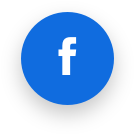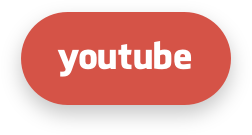# Installation Guide
# Requirements
Supported operating systems
- CentOS/RHEL 7, 8, 9
- CloudLinux OS 7, 8, 9
- Ubuntu 16.04 (LTS only), 18.04, 20.04 (LTS), 22.04 (cPanel, Plesk, DirectAdmin, and standalone), and 24.04
- Debian 9 (up to Imunify v6.11 (including)), 10 (requires buster-backports), 11 & 12 (Plesk, DirectAdmin, and stand-alone)
- AlmaLinux 8, 9
- Rocky Linux 8, 9 (cPanel, Plesk, and standalone)
Virtualization
OpenVZ - works for Virtuozzo 7 with kernel 3.10.0-1160.80.1.vz7.191.4 or newer.
Hardware
- RAM: 1GB
- HDD: 20GB available disk space
- CPU: 64bit version on x86_64 processors only
Supported hosting panels
- cPanel
- Plesk (Plesk 17.5 or newer)
- DirectAdmin
- CyberPanel (only CloudLinux OS 7 and 8). See 3rd party integration guide from CyberPanel
- Webuzo (Imunify360 installation guide)
- For other Generic hosting panels or no-panel configurations, the dedicated Stand-Alone installation documentation should be used
Required browsers
- Safari version 10 or later
- Chrome version 39 or later
- Firefox version 28 or later
- Edge version 17 or later
Supported Web-servers
- Apache
- LiteSpeed
- Nginx (fully supported in the Standalone mode; for supported control panels – with ModSecurity 3 only for now (except DirectAdmin))
# Installation Instructions
No hosting panel installation note:
This instruction is intended for supported panels such as cPanel, Plesk, DirectAdmin, etc. from the list above. If you are currently using a non-supported control panel, proceed with the Stand-Alone documentation section.
Get your license key at https://www.imunify360.com/. You can purchase it or get a trial key from a received email.
Log in with root privileges to the server where Imunify360 should be installed.
Go to your home directory and run the commands:
wget https://repo.imunify360.cloudlinux.com/defence360/i360deploy.sh -O i360deploy.sh
bash i360deploy.sh --key YOUR_KEY
where YOUR_KEY is your license key. Replace YOUR_KEY with the actual key - trial or purchased at https://www.imunify360.com/.
To install Imunify360 beta version add argument --beta . For example:
bash i360deploy.sh --key YOUR_KEY --beta
If you have an IP-based license, run the same script with no arguments:
bash i360deploy.sh
To view available options for installation script run:
bash i360deploy.sh -h
# Registering
In a case of registration key is passed later, then you can register an activation key via the Imunify360-agent command:
imunify360-agent register YOUR_KEY
Where YOUR_KEY is your activation key.
If you have IP-based license, you can use the following command:
imunify360-agent register IPL
# SELinux support
If SELinux (Security-Enhanced Linux) is enabled on your server, you should install the Imunify360 SELinux policy module. You can check SELinux status by sestatus command. Policy is shipped with Imunify360 package and is located in the /opt/imunify360/venv/share/imunify360/imunify360.te
To apply it, run the following commands:
checkmodule -M -m -o /var/imunify360/imunify360.mod /opt/imunify360/venv/share/imunify360/imunify360.te
semodule_package -o /var/imunify360/imunify360.pp -m /var/imunify360/imunify360.mod
semodule -i /var/imunify360/imunify360.pp
After that, restart imunify360 and imunify360-webshield services.
- For CentOS6/CloudLinux6:
service imunify360 restart
service imunify360-webshield restart
- For other systems:
systemctl restart imunify360
systemctl restart imunify360-webshield
If checkmodule command is not found, install it:
- For CentOS8/CloudLinux 8:
yum install policycoreutils-python-utils
# Troubleshooting
On DirectAdmin, Imunify UI requires the proc_open PHP function to be enabled. If you are unable to open the Imunify UI, you might see a related message in the web server error log. If so, remove it from the disable_functions list in php.ini.
# Compatibility
Compatible
| IDS name | Comment |
| LiteSpeed | Integrates with version 5.1 or higher. |
| EasyApache3 | Works only in cPanel. |
| EasyApache4 | Works only in cPanel. |
| CSF | Integrated with CSF, more details here. |
| CWAF Agent | No problems detected. |
| Patchman | No problems detected. |
| Suhosin | We are ignoring alerts by Suhosin. |
| Cloudflare | Imunify360 supports graylisting IP addresses behind Cloudflare. More details here. |
| CXS | Special actions required to use Imunify360 with CXS installed. |
| cPHulk | Imunify360 disables cPHulk during installation. However in case of enabling it back, Imunify360 integrates with it and shows cPHulk events in the incident screen. |
| OpenVZ | Works for Virtuozzo 7 with kernel 3.10.0-1160.80.1.vz7.191.4 or later. |
| UptimeRobot | No problems detected. |
Incompatible
| IDS name | Comment |
| ASL (Atomicorp Secured Linux) | ASL is not compatible with Imunify360, and cannot be run with Imunify360 on the same server. |
| fail2ban | Imunify360 disables fail2ban: the latter resets chains of iptables rules which causes inconsistency with Imunify360 |