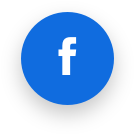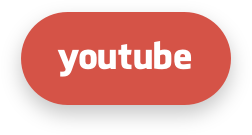Features
External Black/Whitelist Management
To use external files with the list of Black/White IPs, place this list into the following directory:
- for the White List:
/etc/imunify360/whitelist/*.txt
- for the Black List:
/etc/imunify360/blacklist/*.txt
The files may have IP addresses or subnet in CIDR notation.
In order to apply the IP lists, run the following command:
imunify360-agent reload-lists
Or restart the agent.
Note
Starting with imunify360-firewall-8.2.0 all IP lists are applied automatically. Manual reloading is no longer required.
Warning
Specifying IPs in those files will not prevent Imunify from adding the same IPs to dynamic lists (like Grey list), but all White lists always have the priority over Black lists when it comes to actual filtering of requests/packages.
Global Ignore List
The Global Ignore List feature allows you to exclude files from malware scanning based on their content instead of location.
The following file contains the list of file hashes to be excluded:
/etc/imunify360/malware-ignore-hashes.txt
The file format requires one SHA256 hash per line. Comments can also be included. Here's an example:
# PHP file managers, added 1/10/2024
f157c3ede78333087829cdd211c55822e635d6c419606c3675bc8201b556bc9f
8f6b0462e1ee9c498fe6ae055419eb79b5ef0e8cb359a6d991dbeffa0589ce9b
# Adminer, added 14/09/2024
dcfd0433dc46bd82ec5aa7c9998b4ae7087731a45d3a443e3724da7aabe1e4c5
A regular path-based ignore list is also functional.
RapidScan
The RapidScan feature increases scanning speed by lowering system resource usage. Increased scanning speeds and a higher scanning rate further hardens system security posture.
RapidScan techniques
- Faster File Integrity Checking. File metadata - file hashes are stored locally. This means that if the file didn't change since the last scan it won't need to be re-scanned.
- Efficient Cloud-assisted Scanning. Imunify360 stores its malicious file hash database in the cloud. Cloud assistance helps to detect malicious files and skip well known files that were white-listed. This means that only unfamiliar files remain to be scanned locally, resulting in significantly reduced scan times.
- Optimized Malware Signatures. Our malware signature database continually grows to reflect the ever-expanding variety of malicious software. As the database becomes more accurate and comprehensive, it also becomes larger and more cumbersome to index. We tackle this by actively curating the database and re-evaluating complex signatures, recasting any of them that could be improved in order to make a positive effect on scanning performance.
What does it mean for you?
After enabling the RapidScan feature, the next scan runs with the usual speed. However, the subsequent scans speeds will improve, and they will run anywhere between 5 to 20 times faster. This is the case for both on-demand and scheduled scans, and it means, among other things, you can can increase scan frequency without affecting system performance.
To take advantage of this feature, go to your Imunify360 control panel and enable RapidScan in Settings→Malware Scanner. Please see the details here.
Low Resource Usage mode
This is a special operation mode where Imunify360 consumes less CPU and RAM. It is intended for servers with limited resources.
This mode disables WebShield switching off GreyList and Anti-bot Challenge.
Low Resource Usage mode also enables the Minimized Modsec Ruleset option that disables Imunify WAF rules with a high memory footprint, leaving critical rulesets enabled.
When the Low Resource Usage mode is activated it is reflected on the UI: an Imunify main menu changes color to light green, and an appropriate label appears on the top right.

How to switch from the Low Resource Usage mode to the normal resource usage mode
You can switch the mode via CLI and in the UI.
In CLI, run the following commands:
imunify360-agent config update '{"WEBSHIELD": {"enable": true}}'
imunify360-agent config update '{"MOD_SEC": {"ruleset": "FULL"}}'
In the UI, do the following steps:
- Go to Settings | General | WebShield and enable WebShield:
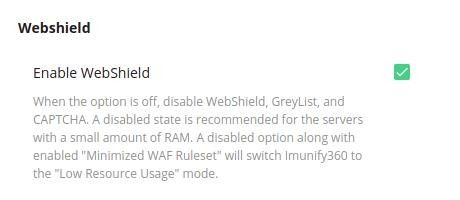
- Go to Settings | General | WAF Settings and disable Minimized ModSec Ruleset:
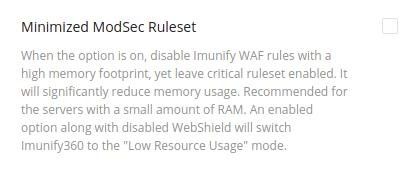
Exim+Dovecot brute-force attack protection
Note
cPanel only, other panels will be added later
Exim+Dovecot brute-force attack protection is an advanced protection against Dovecot brute-force attacks. PAM module protects against IMAP/POP3 brute-force attack and prevents mail account from being compromised via brute-forcing.
How to enable Dovecot
We recommend using Imunify360 agent config to enable Dovecot because this allows to correctly switch OSSEC rules/configs:
imunify360-agent config update '{"PAM": {"enable": true, "exim_dovecot_protection": true}}'
How to disable Dovecot
To disable all PAM module via config file:
imunify360-agent config update '{"PAM": {"enable": false, "exim_dovecot_protection": false}}'
To disable only Exim+Dovecot via config file:
imunify360-agent config update '{"PAM": {"exim_dovecot_protection": false}}'
The options of the pam_imunufy are placed in the file: /etc/pam_imunify/i360.ini
Values
USER_LOCK_TIMEOUT=5 | a period of time during which a user should be blocked (minutes) |
USER_LOCK_ATTEMPTS=10 | a number of attempts after which a user should be blocked |
USER_LOCK_MINUTES=5 | a period of time (minutes) during which violation attempts from a user are counted; all attempts earlier than USER_LOCK_MINUTES are not counted |
USER_IP_LOCK_TIMEOUT=5 | a period of time during which a user + IP should be blocked (minutes) |
USER_IP_LOCK_ATTEMPTS=10 | a number of attempts after which a user + IP should be blocked |
USER_IP_LOCK_MINUTES=5 | a period of time (minutes) during which violation attempts from a user + IP are counted; all attempts earlier than USER_IP_LOCK_MINUTES are not counted |
IP_LOCK_TIMEOUT=5 | a period of time during which an IP should be blocked (minutes) |
IP_LOCK_ATTEMPTS=10 | a number of attempts after which an IP should be blocked |
IP_LOCK_MINUTES=5 | a period of time during which violation attempts from an IP are counted; all attempts earlier than IP_LOCK_MINUTES are not counted |
rbl=net-brute.rbl.imunify.com. | RBL DNS Zone |
RBL_timeout=5 | this is the wait time for a response from RBL |
RBL_nameserver=ns1-rbl.imunify.com:53 | NS Server |
Notes
Default RBL block time for IP = 4 hours.
How to apply settings
In order to apply new settings in the /etc/pam_imunify/i360.ini, run the following command:
systemctl restart imunify360-pam
How it works
During the last XXX_LOCK_MINUTES we count the number of login failures (unsuccessful login attempts). If the number of attempts exceeds the specified threshold XXX_LOCK_ATTEMPTS, the PAM plugin blocks access for XXX_LOCK_TIMEOUT minutes. After that, the counter is reset and the process repeats. Note that the plugin has three separate counters and a set of settings for USER/IP/USER+IP management regarding brute-force attacks (see the table above).
Notes
- If a user is blocked by
USER_LOCK_ATTEMPTS, then this user will not have access to the server from any IP - If a user is blocked by
USER_IP_LOCK_ATTEMPTS, then this user will not have access to the server from that specific IP - If an IP is blocked by
IP_LOCK_ATTEMPTS, then all users will not have access to the server from that specific blocked IP
Dovecot native brute force protection
Dovecot native brute force protection module improves stability and resolves issues that standard PAM caused in some cases
There were situations when login with enabled PAM would produce log messages like these:
Jun 9 14:45:04 Hostl6 dovecot: auth-worker(31382): Error: pam(user@example.org,<IP>,<SESSION>): Multiple password values not supported
Jun 9 14:45:10 Hostl6 dovecot: pop3-login: Disconnected (auth failed, 1 attempts in 6 secs): user=<user@example.org>, method=PLAIN, rip=<IP>, lip=<IP>, TLS, session=<SESSION>
This happened due to the specificity of PAM’s architecture and the way it processes such cases. We decided to develop a completely new native module for Dovecot with brute force protection functionality. With the new module, Dovecot will not produce any more error messages similar to shown above.
Since the module is fresh, it is in experimental mode – disabled by default for now. This will be changed to “enabled by default” state in later releases.
Now two options can be used to control how brute force protection works for Dovecot:
| Condition | Behavior | |
|---|---|---|
| PAM.exim_dovecot_protection | PAM.exim_dovecot_native | |
| Dovecot protection disabled | ||
Dovecot protection enabled (default)
| ||
Dovecot protection enabled
| ||
The following commands can be used to control the Dovecot native module:
Enable:
# imunify360-agent config update '{"PAM": {"exim_dovecot_native": true}}'
Disable (default):
# imunify360-agent config update '{"PAM": {"exim_dovecot_native": false}}'
Notifications
Starting from version 4.10, an administrator is able to configure email addresses to submit reports and execute custom scripts. Go to Settings and choose Notifications tab.
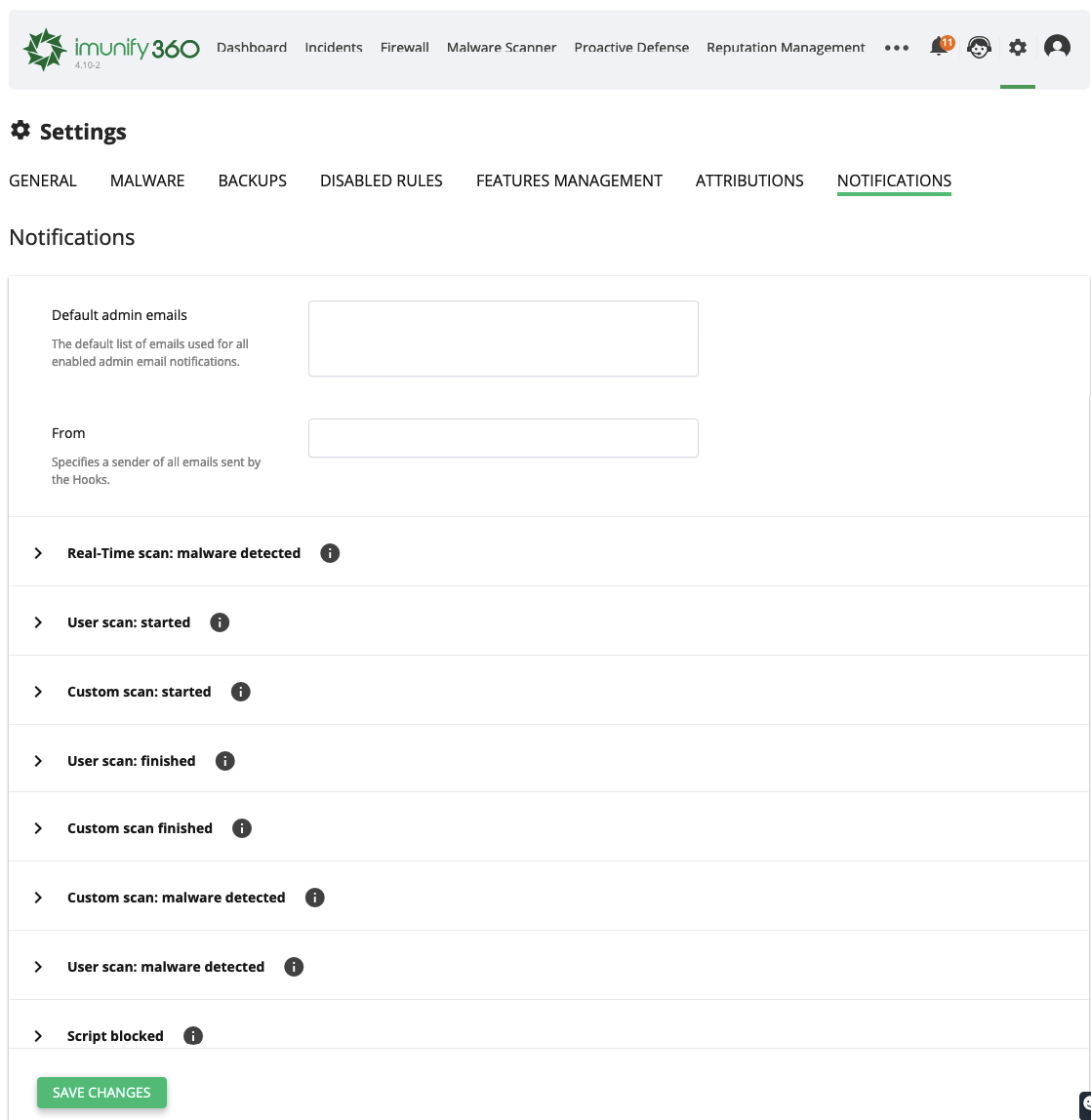
- Default admin emails: specify the default list of emails used for all enabled admin email notifications.
- From: specify a sender of all emails sent by the Hooks.
The following events are available.
Real-Time scan: malware detected
Occurs when malware is detected during the real-time scanning.
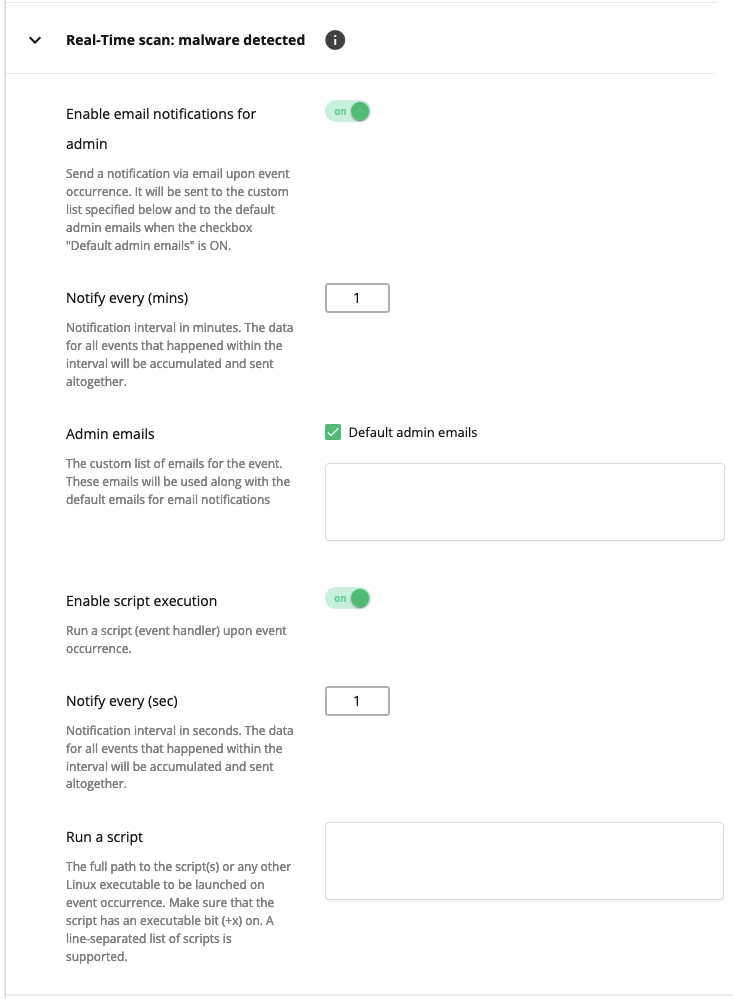
- Enable email notifications for admin: move the slider to ON to notify the administrator and a custom user list via email upon event occurrence. To notify the administrator on the default admin email, tick the Default admin emails checkbox.
- Notify every (mins): set a notification interval in minutes. The data for all events that happened within the interval will be accumulated and sent altogether.
- Admin emails: tick the Default admin emails and/or specify your emails for notifications.
- Enable script execution: move the slide to ON to run a script (event handler) upon event occurrence.
- Notify every (sec): set a notification interval in seconds. The data for all events that happened within the interval will be accumulated and sent altogether.
- Run a script: specify the full path to the script(s) or any other Linux executable to be launched on event occurrence. Make sure that the script has an executable bit (+x) on. A line-separated list of scripts is supported.
User scan: started
Occurs immediately after the user scanning has started.
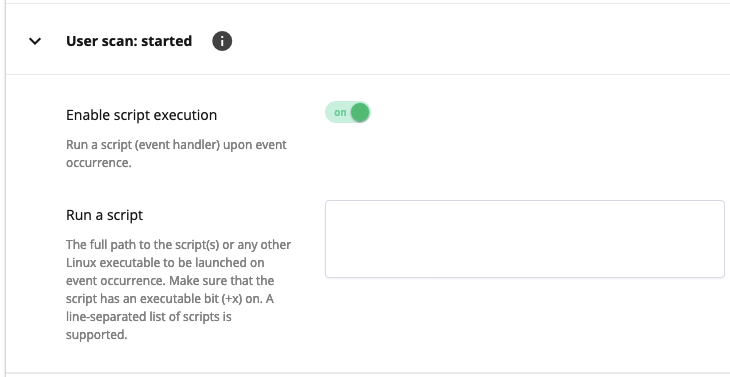
Custom scan: started
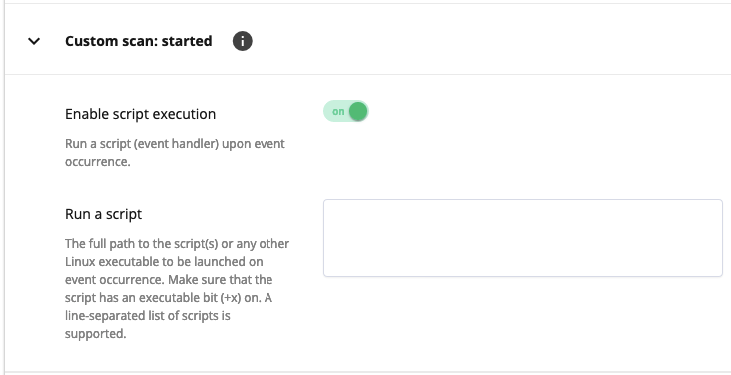
Occurs immediately after on-demand (manual) scanning has started.
User scan: finished
Occurs immediately after the user scanning has finished, regardless the malware has found or not.
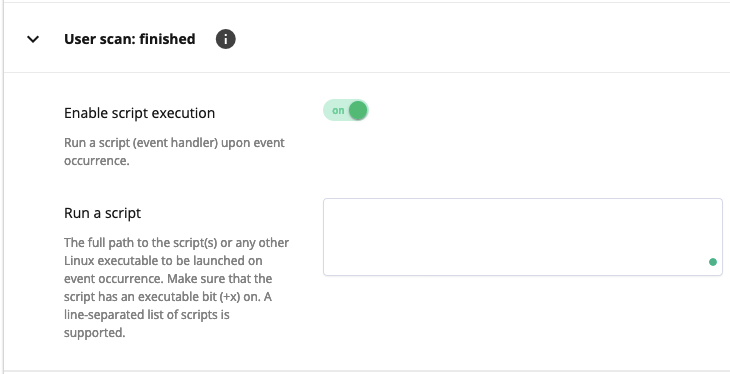
Custom scan: finished
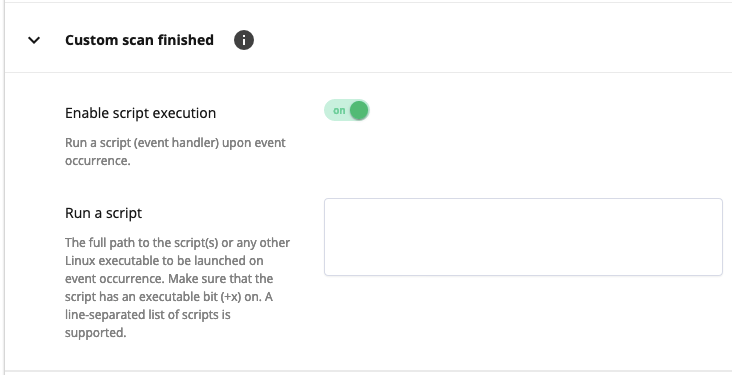
Occurs immediately after on-demand (manual) scanning has finished, regardless the malware has found or not.
Custom scan: malware detected
Occurs when the on-demand scanning process has finished and malware found.
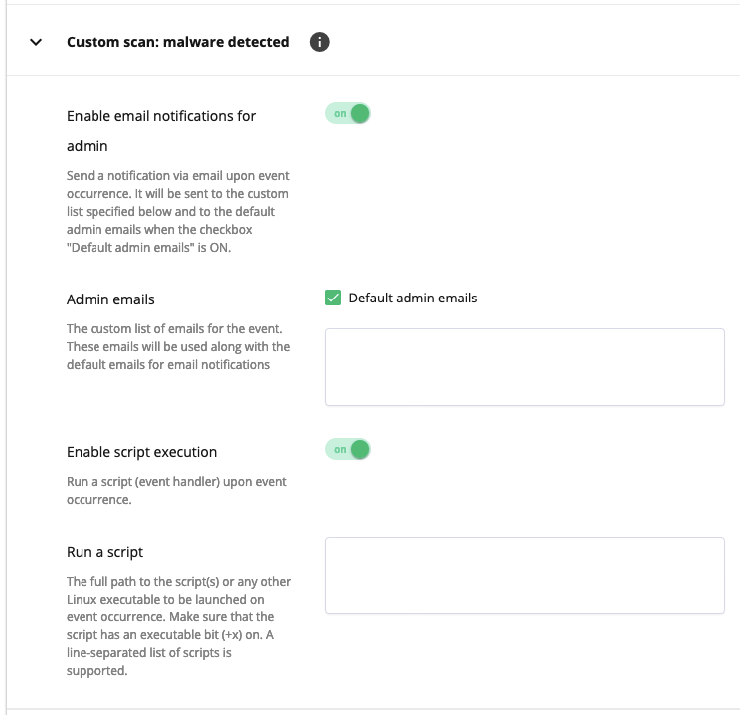
User scan: malware detected
Occurs when the malware scanning process of a user account has finished and malware found.
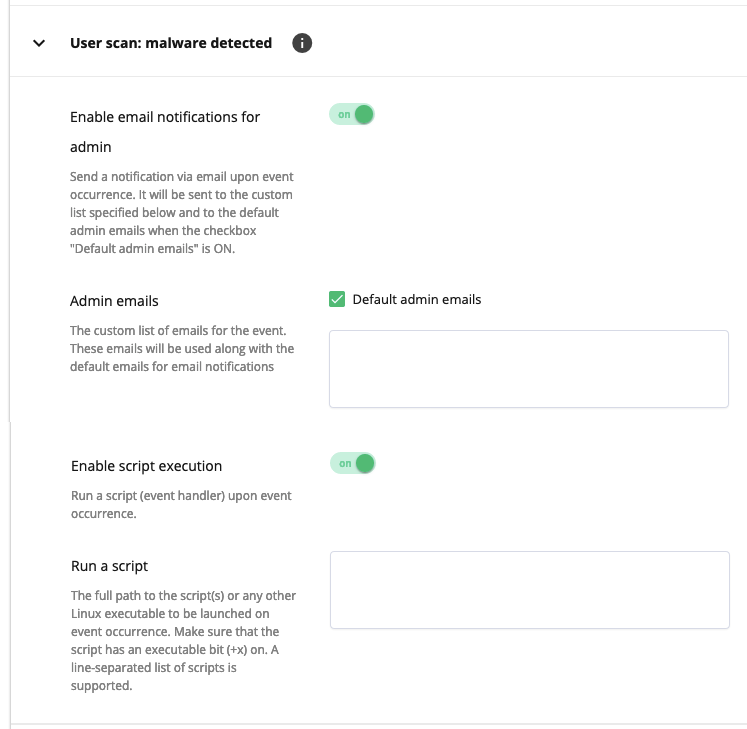
Script blocked
Occurs when the Proactive Defense has blocked malicious script.
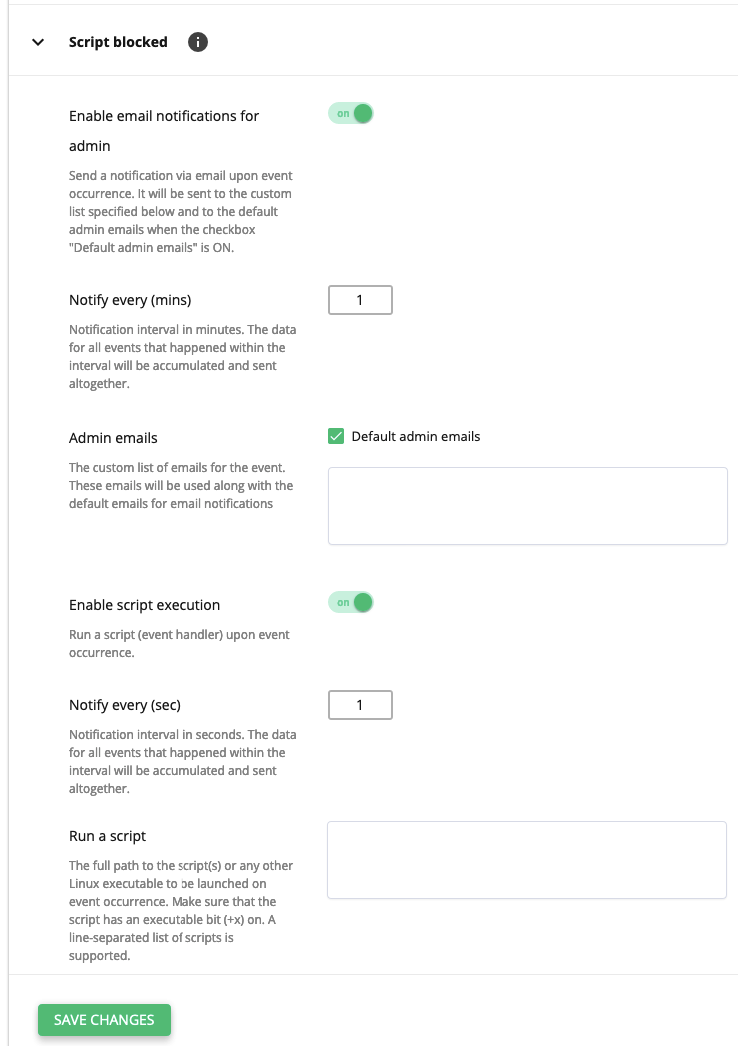
Click Save changes at the bottom to apply all changes.
Malware Database Scanner (MDS)
Malware Database Scanner (MDS) is designed to solve all malware related problems in the database.
Note
Version Imunify360 6.0 or later supports the use of MDS in UI.
Warning
For now, Malware Database Scanner (MDS) supports WordPress, Joomla, and Magento 2 databases only.
How to use Malware Database Scanner (MDS)
To provide safe work with database MDS supports several methods:
--scan- only scan the database, no changes will be applied--clean- scan database and clean-up malicious--restore- restore data affected by clean-up from the backup CSV file
Note
“Clean” operation includes “scan”, so you don’t need to run a scan before the cleanup. Whereas the “scan” can be used for non-disruptive checks of the database. Cleanup mode creates a backup file that can be used to rollback all changes back. It makes MDS safe to use and prevents websites from breaking and data loss.
The easiest way to use MDS is to run it with --search-configs argument: MDS will try to find the config files and print out database credentials that should be later specified for scanning.
--creds-from-xargs argument can be used to run MDS without a need to manually enter credentials. It allows automating the process of credentials discovery and the scan process.
Usage
/opt/ai-bolit/wrapper /opt/ai-bolit/imunify_dbscan.php [OPTIONS] [PATH]
Options
--host=<host> | Database host |
--port=<port> | Database port |
--login=<username> | Database username |
--password=<password> | Database password |
--password-from-stdin | Get database password from stdin |
--database=<db_name> | Database name |
--prefix=<prefix> | Prefix for table |
--scan | Do scan |
--clean | Do clean |
--search-configs | Find the config files and print out database credentials |
--creds-from-xargs | Discover credentials and do scan |
--report-file=<filepath> | Filepath where to put the report |
--signature-db=<filepath> | Filepath with signatures |
--progress=<filepath> | Filepath with progress |
--shared-mem-progress=<shmem_id> | ID of shared memory segment |
--create-shared-mem | MDS create own shared memory segment |
--status=<filepath> | Filepath with status for control task |
--avdb=<filepath> | Filepath with ai-bolit signatures database |
--procudb=<filepath> | Filepath with procu signatures database |
--state-file=<filepath> | Filepath with info about state (content: new/working/done/canceled). You can change it on canceled. |
--restore=<filepath> | Filepath to restore CSV file |
-h, --help | Display this help and exit |
-v, --version | Show version |
Example of usage
Scan database
# /opt/ai-bolit/wrapper /opt/ai-bolit/imunify_dbscan.php --port=3306 --login=user --password-from-stdin --database=$DATABASE --avdb=/var/imunify360/files/sigs/v1/aibolit/mds-ai-bolit-hoster.db --report-file=`pwd`/report.json --scan
Scan results will be stored in the report.json.
Scan & Clean-up database
# /opt/ai-bolit/wrapper /opt/ai-bolit/imunify_dbscan.php --port=3306 --login=user --password-from-stdin --database=$DATABASE --avdb=/var/imunify360/files/sigs/v1/aibolit/mds-ai-bolit-hoster.db --procudb=/var/imunify360/files/sigs/v1/aibolit/mds-procu2.db --report-file=`pwd`/report.json --clean
Cleanup results will be stored in the results.json. Also, backup of the affected data will be created with a filename similar to the mds_backup_1597223818.csv.
Undo changes (restore)
# /opt/ai-bolit/wrapper /opt/ai-bolit/imunify_dbscan.php --port=3306 --login=user --password-from-stdin --database=$DATABASE --report-file=$REPORT --restore=`pwd`/mds_backup_1597223818.csv
Detect Admin Tools
Imunify360 can automatically detect admin tools (such as Adminer or TinyFileManager) uploaded to user folders and treat them as malicious. When detected, these files will be zeroed for security.
Default: Enabled
How to enable or disable
To enable the feature via CLI:
imunify360-agent config update '{"MALWARE_SCANNING": {"detect_admin_tools": true}}'
To disable the feature via CLI:
imunify360-agent config update '{"MALWARE_SCANNING": {"detect_admin_tools": false}}'
Webshield
Warning
When the interface IP address is added to or deleted from the system, the restart of the webshield is required for the latter to recognize the new IP.
service imunify360-webshield restart
Greylist and Anti-Bot Challenge
The Greylist is a feature intended to distinguish human from machine input and protect websites from the spam and different types of automated abuse.
Warning
Please note that the WebShield Anti-Bot Challenge is not compatible with aggressive CDN caching modes, like Cloudflare "Browser Cache TTL" or "cache everything" with "Edge Cache TTL". If the Сaptcha page is cached by CDN, a visitor will see the Anti-Bot challenge from CDN cache disregarding it has been passed or not. In order to fix that, either disable the aggressive CDN caching or the Anti-Bot Challenge functionality in the Imunify360.
Note: Handling Non-Text Requests for Greylisted IPs
When a source IP address is added to the Greylist, WebShield typically presents an HTML-based Anti-Bot Challenge page (splashscreen) to verify the user. However, displaying this HTML page is not appropriate for requests explicitly asking for non-text content types.
For requests from greylisted IPs, if the Accept header is present and does not start with text/ (this includes headers like Accept: application/json or Accept: */*), WebShield returns an HTTP 415 Unsupported Media Type error instead of the HTML challenge page, as the challenge is unsuitable for non-text responses.
Workarounds: If legitimate traffic is being blocked with a 415 error due to this behavior, consider the following:
- Adjust the Client's Request: Modify the application or client making the request to send a more specific
Acceptheader (liketext/html) or omit theAcceptheader entirely if appropriate for the expected response. - Whitelist the Source IP: Add the source IP address to the Imunify360 Whitelist to prevent it from being greylisted.
There are two layers in GreyList behavior:
If a user of a website is added to the Grey List (the access is blocked), then the GreyList behavior allows him to unblock himself. When he tries to get to the website he receives the JS challenge. If the challenge is solved by the browser successfully (a human user is not required to go through human confirmation - the process will pass under the hood), a user is redirected to the website, which means that the access is unblocked and the IP address of this user is removed from the Grey List.
The GreyList behavior is always on guard of the websites and checks the activity of each IP, constantly adding suspicious IPs to the global GreyList.
CDN Support
Imunify360 correctly greylists and blocks IPs behind Cloudflare and other CDNs (see here for the full list).
Imunify360 passes all requests from CDN through WebShield, and uses CF-Connecting-IP and X-Forwarded-For headers to identify real IPs.
To enable it now, run the command:
imunify360-agent config update '{"WEBSHIELD": {"known_proxies_support": true}}'
Note
If you are using cPanel/EasyApache3, Imunify360 will not automatically deploy mod_remoteip, and log files will show local server IP for visitors coming from CDN. EasyApache 3 is EOL since December 2018, and we don't plan to add automated mod_remoteip setup and configuration for it.
Note
For cPanel/EasyApache 4, Plesk, DirectAdmin and LiteSpeed mod_remoteip will be automatically installed and configured.
Supported CDN providers:
- Cloudflare
- MaxCDN
- StackPath CDN
- KeyCDN
- Dartspeed.com
- QUIC.cloud CDN
- NuCDN
- Google CDN
- CloudFront CDN
- GoCache CDN
- Opera
- QUANTIL
- BunnyCDN
- Sucuri WAF
- Ezoic
- Fastly
- OGO CDN
How to trust all IPs that are specified by Ezoic CDN
The “trust_ezoic” option for WebShield allows you to trust all IPs that are specified by Ezoic CDN as their own servers. By default the option is switched off, but it can be switched on in a straightforward way. Be aware when using this option, at this moment the list of Ezoic CDN servers is quite big and includes ranges that can be controlled by someone else in Amazon EC2.
To enable it, open the /etc/imunify360-webshield/virtserver.conf file, find the directive set
$trust_ezoic 0;
replace 0 with 1, save the file and restart WebShield, using the following command:
# service imunify360-webshield restart
How to block attacks from a particular country in WebShield
Country blocking is available in both Admin UI and CLI
Using Cloudflare “Edge Cache TTL“, “Cache Everything”, and “Browser Cache TTL” with Imunify360
According to the Cloudflare documentation, Cache Everything with Edge Cache TTL enabled makes Cloudflare ignore all origin cache-related headers (see attached screenshots) which in the past, caused issues by custom cache settings in the Cloudflare control panel resulting in the inability to pass the Anti-Bot Challenge causing an endless loop:
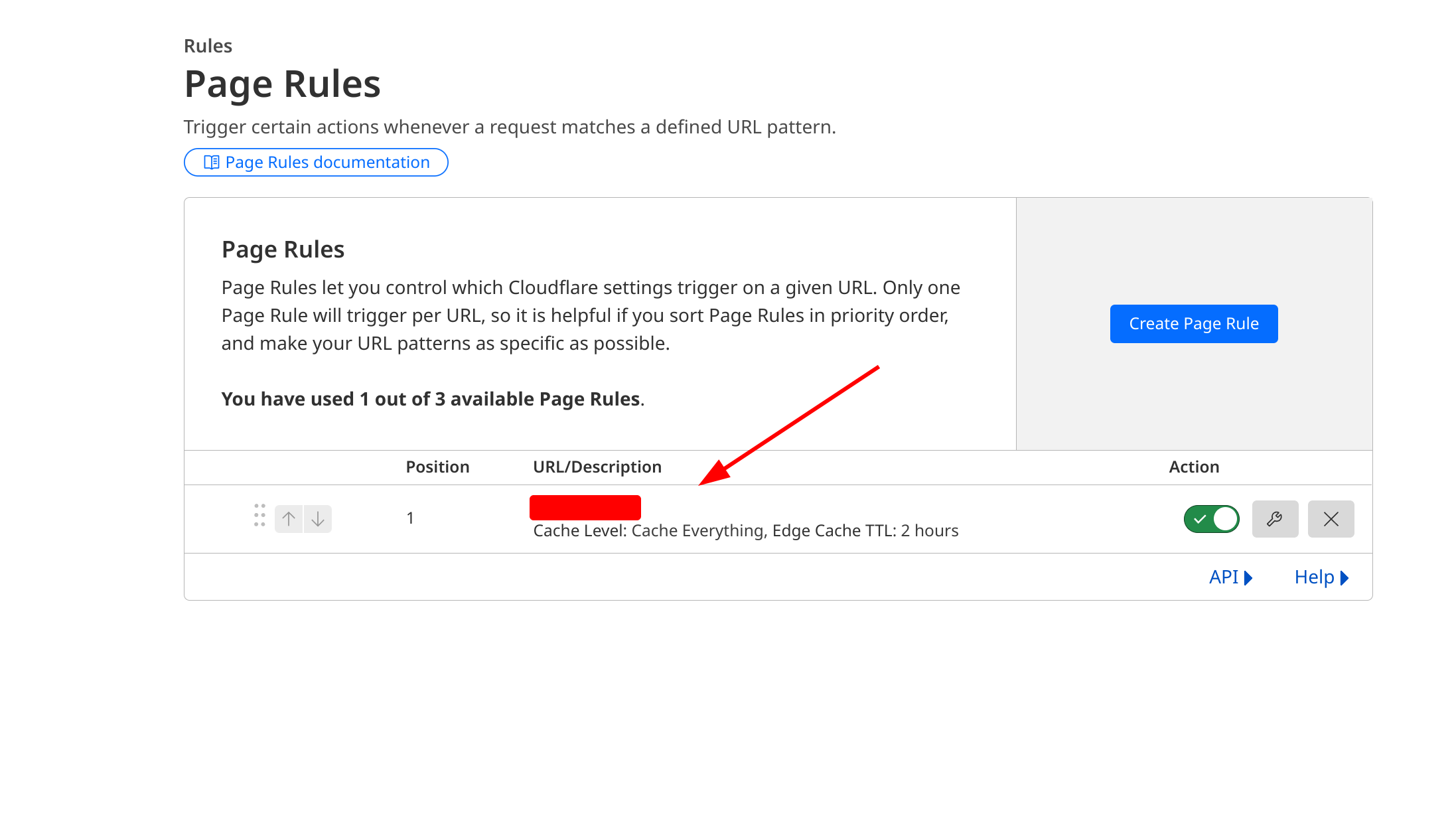
Quote:
Level “Cache Everything” – Treats all content as static and caches all file types beyond the Cloudflare default cached content. Respects cache headers from the origin web server unless Edge Cache TTL is also set in the Page Rule. When combined with an Edge Cache TTL > 0, Cache Everything removes cookies from the origin web server response.
Setting Edge Cache TTL along with the Cache Everything option is not recommended.
Similarly, Browser Cache TTL overrides the original Cache-Control and Expires headers served to the browser. We recommend setting it to "Respect Existing Header".
Instead consider using Cache Rules, that respect cache headers of the origin response, as shown on the screenshot below: 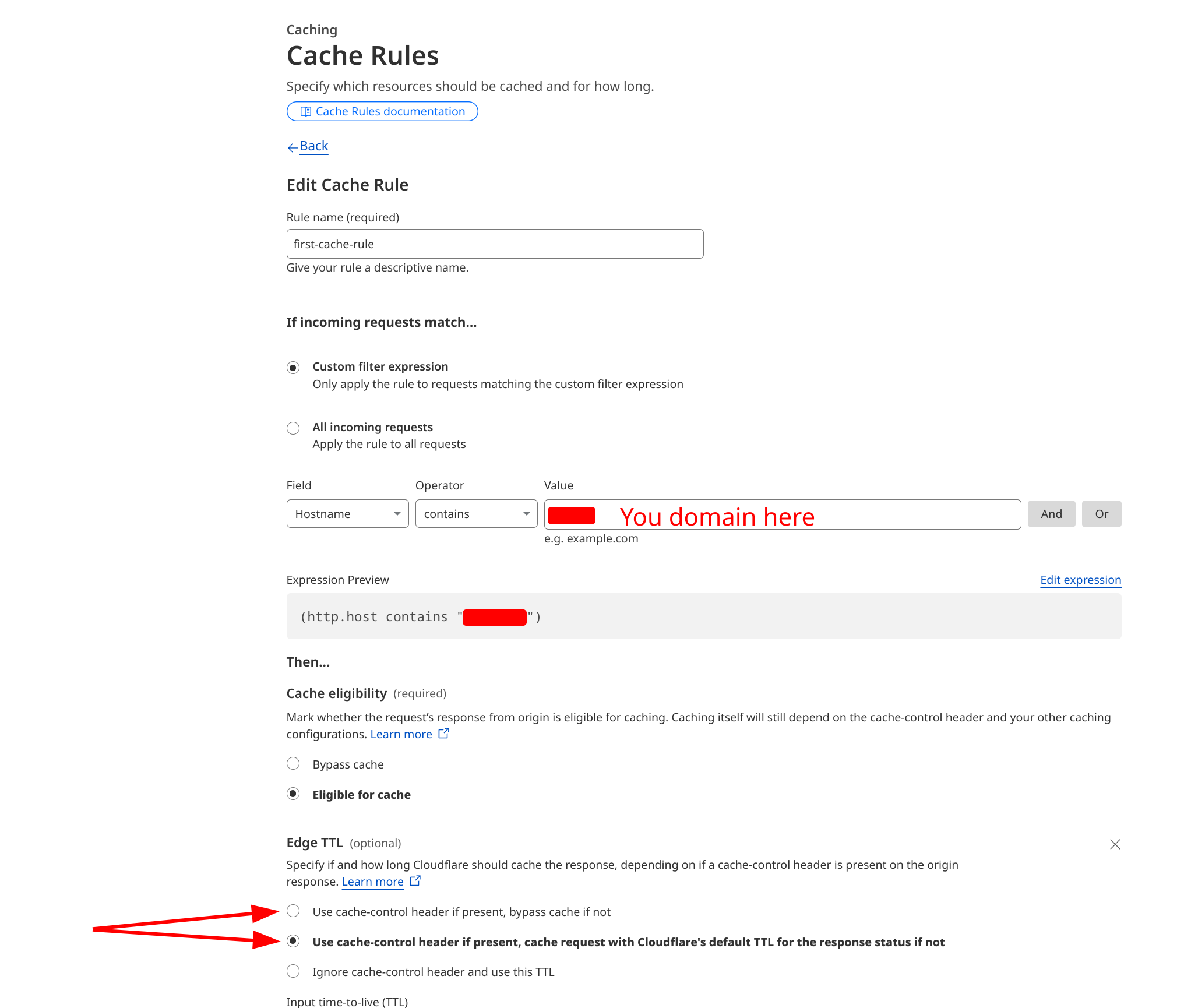
Anti-bot protection
Starting from version 5.6, Imunify360 distinguishes bots from real visitors using the Anti-Bot Challenge. Most bots don’t solve the challenge, and their requests will not reach web applications such as WordPress, Drupal, and others. This can save the server’s resources and protects websites from scanners, automated attacks, and web-spammers.
Only bad actors will be redirected to the Imunify360 Anti-Bot Challenge page. Legitimate visitors get original content without any verification page nor any delay. Cookies and JavaScript support are required in a browser to successfully pass the challenge of Anti-bot protection.
The “Anti-bot protection” feature will not block legitimate bots (e.g., Google crawler).
You can enable Anti-bot protection, in the UI. Go to the General tab -> Settings and check the Anti-bot protection checkbox. You can find the details here.
Or via CLI. To do so, run the following command:
# imunify360-agent config update '{"WEBSHIELD": {"splash_screen": true}}'
cPanel account protection
Starting from v7.1, Imunify360 includes the extended the well-established Anti-bot protection functionality to cPanel to ensure that users are protected from bot attacks. All users trying to log in to cPanel will face up with the “Anti-Bot Challenge”.
Most bots are unable to solve the challenge, and their requests will not reach the cPanel login page. All users using regular browsers may pass the challenge automatically. After passing the Anti-Bot challenge, a user receives a cookie for 24 hours and does not need to pass it again for the whole session.
As bots and other automation are not supposed to pass the challenge, all legitimate automation should be whitelisted by IPs.
The feature is switched off by default. To switch the feature on, use the following CLI command:
# imunify360-agent config update '{"WEBSHIELD":{"panel_protection":true}}'
To switch it off:
# imunify360-agent config update '{"WEBSHIELD":{"panel_protection":false}}'
Note
- You can find WebShield and Anti-bot related logs in the /var/log/imunify360-webshield directory.
- The feature works with the standard cPanel ports (2082, 2083). Contact Support if you have a non-standard cPanel ports configuration or need the feature for other ports.
Special flags
Prevent endless loop in Anti-Bot Challenge
In some very rare cases Anti-Bot Challenge falls into an endless loop, preventing the browser from redirect to the originally requested URL. The reason is too aggressive web page caching. To fix that, follow the steps below:
- Open config
/etc/imunify360-wafd/wafd.conffor editing. - Put the option
append_random_query=yesand save changes. - Reload systemd unit:
systemctl reload imunify360-wafd
After that a random argument will be appended to every URL. Possible downside of this change is some sites and web applications have strict URL arguments validation and may not work properly.
Overridable config
Starting from Imunify360 v.5.8, we introduce the overridable config which provides the ability to provision default config for the whole fleet of Imunify servers and keep the ability for fine-tuning each particular server depending on its requirements.
Configs organization:
- A new directory for custom configs. The local overrides of Imunify360 config are put there:
/etc/sysconfig/imunify360/imunify360.config.d/ - The old config
/etc/sysconfig/imunify360/imunify360.configis now linked to theimunify360.config.d/90-local.config. It contains changes made through UI as well as through CLI. - Default Imunify360 configuration is written at
imunify360.config.defaults.example. Modifying this config won't affect config merging behavior in any way, so please refrain from changing it. - Configs in that directory will override the
imunify360.config.defaults.exampleand each other in lexical order. First-level "sections" (such asFIREWALL) are merged, while second-level "options" (such asFIREWALL.TCP_IN_IPv4) are replaced completely. imunify360.config.d/10_on_first_install.configis a config that is supplied by Imunify360. Its purpose is to let us - Imunify360 developers - enable new features only on new installations without forcing existing installation to see new feature enabled on the update. This config should not be modified manually.
Note
The config file named starting from 90 and later will override values set via UI or CLI.
Warning
Ensure you are using the correct order for your config files to be allocated:
100-host_custom.config # custom config that would not override the main one due to the lexicographic naming
101-xmlrpc.config # custom config that contains settings that also will not override the config 90-local* and so on
90-local.config -> ../imunify360.config # contains settings configured via the UI/CLI
95-host-TCPPORTS.config # will override 90-local*
96-host-UDPPORTS.config # will override the above loaded
Below is an example of the INCORRECT assumption of the config loading order:
90-local.config -> ../imunify360.config
95-host-TCPPORTS.config
96-host-UDPPORTS.config
100-host_custom.config
101-xmlrpc.config
Upon the config changes, no Imunify services restart is needed.
You may verify the changes in /etc/sysconfig/imunify360/imunify360-merged.config.
This way you can keep your local customizations, and still be able to rollout your main config.
The following CLI command can be used to check current server configuration:
imunify360-agent config show
Current server configuration is also present at /etc/sysconfig/imunify360/imunify360-merged.config path.
The following CLI command:
imunify360-agent config show defaults
can be used to check server configuration in the following states:
mutable_configrepresents config state before applyingimunify360.config.d/90-local.config,local_configrepresents parsedimunify360.config.d/90-local.configconfig,immutable_configrepresents merged configs which come afterimunify360.config.d/90-local.configin lexical order.
Here is an example of custom server configuration:
imunify360.config.defaults.exampleProvided by Imunify installation. Contains default recommended configuration | FIREWALL:TCP_IN_IPv4:- '20'- '8880'port_blocking_mode: ALLOW |
imunify360.config.d/50-common.configProvisioned by server owner to the fleet of servers. | FIREWALL:TCP_IN_IPv4:- '20'- '21'port_blocking_mode: DENY |
imunify360.config.d/90-local.configContains local customization per server individually. | FIREWALL:TCP_IN_IPv4:- '20'- '22'- '12345' |
The resulting (merged) configuration will look like this:
FIREWALL:
TCP_IN_IPv4:
- '20'
- '22'
- '12345'
port_blocking_mode: DENY
The mechanics is as follows: first-level "sections" - for example FIREWALL are merged, while second-level "options" - for example FIREWALL.TCP_IN_IPv4 are replaced completely.
Those who don’t need this type of overridable configs can continue using custom configurations in the /etc/sysconfig/imunify360/imunify360.config.
This feature is backward compatible.
Scan of the system and user crontab files for malicious jobs
On the web server, the user’s Crontab files are notoriously tricky to maintain secure because of specific format and various placement of the files outside of users’ home directories depending on specific OS and platform, which makes them a compelling target for malicious actors.
This feature detects any Crontab infection among the files that are owned by users of the server for every role that has access to run the scans on that server.
The feature is available as experimental starting from Imunify360 version 6.10 and switched off by default.
The setting MALWARE_SCANNING.crontabs allows you to enable or disable scan of the system and user crontab files for malicious jobs.
Manage it through CLI:
To switch it on:
# imunify360-agent config update '{"MALWARE_SCANNING": {"crontabs": true}}'
And to switch it off:
# imunify360-agent config update '{"MALWARE_SCANNING": {"crontabs": false}}'
Hooks
You can use a new notification system via CLI and UI.
Overview
Hooks are introduced as a script-based interface for various application events. This is a simple and effective way to automate Imunify360 alerts and event processing. For example, an administrator can have Imunify360 calling his own script when malicious files are detected or misconfigurations are detected and perform a custom processing or specific actions, for example, create a ticket. Hooks are available only via CLI.
Requirements
- You can use any programming language to create a hook script
- A hook script should be executable
- For Native hooks, you should use Python 3.5 only
How to start using hooks
Start using hooks with three simple steps:
Create a script to handle an event (a hook handler):
- you can use our scripts example as a template
- the following events are available
Register your hook handler in Imunify360 agent - use registration command:
imunify360-agent hook add --event <event name> --path </path/to/hook_script>
- Once the event added - check results and the log file
Available events and their parameters
agent
- subtype ( started | misconfig )
started - the event is generated each time the Imunify agent is started/restarted
- params[]
- version / string / version of agent
{"version": "4.6.2-2"}- params[]
misconfig - the event is generated when the agent detects agent misconfiguration / broken settings / etc.
- params[]
- error / string / error message where / what type of misconfiguration was detected and some details
{ "error": "ValidationError({'SMTP_BLOCKING': [{'allow_groups': ['must be of list type']}]},)" }- params[]
malware-scanning
subtype ( started | finished )
started - the event is generated when the malware scanning process is started (for on-demand and background scans only, yet not the ftp / waf / inotify)
- params[]
- scan_id / string / identifier of running scan
- path / string / path that’s scanning
- started / int / unixtime when scan started
- scan_type / string / type of scanning (“on-demand”, “background”, “ftp”, “rescan“)
- scan_params[] / initial scanning params
- file_patterns / string / file mask to scan
- exclude_patterns / string / file mask to ignore
- follow_symlinks / boolean / shall scanner follow symlinks
- intensity_cpu / int / intensity for cpu operations (from 1 to 7)
- intensity_io / int / intensity for IO operations (from 1 to 7)
- intensity_ram / int / amount of memory allocated to the scan process in MB
{ "scan_id": "dc3c6061c572410a83be19d153809df1", "home": "/home/a/abdhf/", "user": "abdhf", "type": "background", "scan_params": { "file_patterns": "*", "exclude_patterns": null, "follow_symlinks": true, "intensity_cpu": 2 "intensity_io": 2 "intensity_ram": 2048 } }- params[]
finished - the event is generated when the malware scanning process is finished (for on-demand and background scans only, yet not the ftp / waf / inotify)
- params[]
- scan_id / string / identifier of running scan
- path / string / path that’s scanned
- started / int / unixtime when scan started
- scan_type / string / type of scanning (“on-demand”, “background”, “ftp”, “rescan“)
- total_files / int / total number of files that were scanned
- total_malicious / int / number of detected malicious files
- error / string / error message if any occurred during scanning
- status / string / status of scan (“ok”, “failed”)
- users[] / string array/ user that’s scanned
- scan_params[] / initial scanning params
- file_patterns / string / file mask to scan
- exclude_patterns / string / file mask to ignore
- follow_symlinks / boolean / shall scanner follow symlinks
- intensity_cpu / int / intensity for cpu operations (from 1 to 7)
- intensity_io / int / intensity for IO operations (from 1 to 7)
- intensity_ram / int / amount of memory allocated to the scan process in MB
{ "scan_id": "dc3c6061c572410a83be19d153809df1", "path": "/home/a/abdhf/", "started": 1587365282, "scan_type": "background", "total_files": 873535, "total_malicious": 345, "error": null, "status": "ok", "users": ["abdhf"], "scan_params": { "file_patterns": "*", "exclude_patterns": null, "follow_symlinks": true, "intensity_cpu": 2 "intensity_io": 2 "intensity_ram": 2048 } }- params[]
malware-detected
- subtype ( critical )
critical
- params[]
- scan_id / string / unique id of the scan
- scan_type / string / type of scanning (“on-demand”, “background”, “ftp”, “rescan“)
- error / string / error message if any occurred during scanning
- started / int / unixtime when the scan was started
- path / string / path that was scanned
- users[] / string array / users that have been scanned (if any)
- total_files / int / number of files checked within the last scanning
- total_malicious / int / number of detected malicious files
- tmp_filename / string / path to a temporary file with a list of detected threads. The list of threads is in the format of the following command:
imunify360-agent malware malicious list --by-scan-id=... --json
{ "scan_id": "dc3c6061c572410a83be19d153809df1", "scan_type": "on-demand", "path": "/home/a/abdhf/", "users": [ "imunify", "u1" ], "started": 1587365282, "total_files": 873535, "total_malicious": 345, "error": null, "tmp_filename": "/var/imunify360/tmp/malware_detected_critical_sldkf2j.json" }[ { "scan_id": "dc3c6061c572410a83be19d153809df1", "username": "imunify", "hash": "17c1dd3659578126a32701bb5eaccecc2a6d8307d8e392f5381b7273bfb8a89d", "size": "182", "cleaned_at": 1553762878.6882641, "extra_data": { }, "malicious": true, "id": 32, "status": "cleanup_removed", "file": "/home/imunify/public_html/01102018_2.php", "type": "SMW-INJ-04174-bkdr", "scan_type": "on-demand", "created": 1553002672 }, { "scan_id": "dc3c6061c572410a83be19d153809df1", "username": "imunify", "hash": "04425f71ae6c3cd04f8a7f156aee57096dd658ce6321c92619a07e122d33bd32", "size": "12523", "cleaned_at": 1553762878.6882641, "extra_data": { }, "malicious": true, "id": 33, "status": "cleanup_done", "file": "/home/imunify/public_html/22.js", "type": "SMW-INJ-04346-js.inj", "scan_type": "on-demand", "created": 1553002672 }, ... ]- params[]
Note
All results can be saved in a temporary file before handler invocation and then remove the file after the event is being processed
malware-cleanup
subtype ( started | finished )
started - the event is generated when the malware cleanup process is started (for on-demand and background cleanup only, background auto-cleanup will be implemented later)
- params[]
- cleanup_id / string / unique id of the cleanup
- started / int / unixtime when the cleanup was started
- tmp_filename / string / path to a temporary file with a scanning report. The list is in the format of the following command:
imunify360-agent malware malicious list --by-scan-id=... --json. See malware-detected hook section for details. - total_files / int / number of files that were sent for cleanup
{ "cleanup_id": "dc3c6061c572410a83be19d153809df1", "started": 1587365282, "total_files": 873535, "tmp_filename": "/var/imunify/tmp/hooks/tmp_02q648234692834698456728439587245.json", }- params[]
finished - the event is generated when the malware scanning process is finished (for on-demand and background cleanup only, background auto-cleanup will be implemented later)
- params[]
- cleanup_id / string / identifier of running cleanup
- started / int / unixtime when cleanup started
- total_files / int / number of files that were sent for cleanup
- total_cleaned / int / number of files that were successfully cleaned
- tmp_filename / string / path to a temporary file with a list of results.
- error / string / error message if any occurred during cleanup
- status / string / status of scan (“ok”, “failed”)
{ "cleanup_id": "dc3c6061c572410a83be19d153809df1", "started": 1587365282, "total_files": 873535, "total_cleaned": 872835, "tmp_filename": "/var/imunify/tmp/malware_cleanup_finished_slkj2f.json", "error": null, "status": "ok" }- params[]
license
subtype ( expiring | expired | renewed )
- expiring - the event is generated when license is about to expire, the even should be sent 3 days prior to expiration
params[]
- exp_time / int / unixtime data when the license expired
{"exp_time": 1587365282}
- expired - the event is generated when license has expired
params[]
- exp_time / int / unixtime data when the license is expired
{"exp_time": 1587365282}
- renewed - the event is generated when the license is updated (renewed)
params[]
- exp_time / int / unixtime data when the license will expire
- license / string / license type
{ "exp_time": 1587365282, "license": "imunify360" }
- expiring - the event is generated when license is about to expire, the even should be sent 3 days prior to expiration
CLI
The following CLI command is used to manage hooks:
imunify360-agent hook [command] --event [event_name|all] [--path </path/to/hook_script>]
The following commands are supported:
- add - register a new event handler
- delete - unregister existing event handler
- list - show existing event handlers
- add-native - register a new native event handler
The third parameter event_name defines a particular event that invokes a registered handler as opposed to all keyword. The fourth parameter /path/to/hook_script shall contain a valid path to a handler of the event, it shall be any executable or Python Native event handlers that agent will run upon a registered event.
Native
Native hook is a script written on Python 3.5 and allows to quickly process events. The Python file should contain only one method that customer would implement:
def im_hook(dict_param):
…
pass
where dict_param would hold the same data as JSON that non-Native hook would get.
Log File
You can see all hook data in the log file. It is located at /var/log/imunify360/hook.log . When the event comes, the data is recorded to the log file in the following format:
timestamp event : id : started [native:] name : subtype : script_path
- native is prepended for the Native hook implementation
- id is a unique ID for each event
Once the listener is done, the data is recorded to the log file in the following format:
timestamp event : id : done [native:] script_path [OK|ERROR:code]
In case of an error, you can see the error code you have specified.
Structure and examples of a hook script
Regular (non-native) hook:
#!/bin/bash
data=$(cat)
event=$(jq -r '.event' <<< ${data})
subtype=$(jq -r '.subtype' <<< ${data})
case ${event} in
malware-scanning)
case ${subtype} in
started)
# do stuff here
;;
*)
echo "Unhandled subtype: ${subtype}" 1>&2
exit 1
esac
;;
*)
echo "Unhandled event: ${event}/${subtype}" 1>&2
exit 2
esac
Native hook:
def im_hook(dict_param):
event = dict_param['event']
subtype = dict_param['subtype']
if event == 'malware-scanning':
if subtype == 'started':
# do stuff here
pass
elif subtype == 'finished':
# do other stuff here
pass
else:
raise Exception('Unhandled subtype {}'.format(subtype))
else:
raise Exception('Unhandled event {}'.format(event))
Manual ModSec rules update management
Since v8.6.0 imunify360-firewall, we introduced a new way to control ModSecurity rules updates. Right now, it is possible to disable automatic updates and add the ability to manually choose the exact version of the rules. To disable autoupdate, disabled_types should be set to ["modsec-rules"], the default is an empty list (autoupdate enabled).
FILES_UPDATE:
disables_types: ["modsec-rules"]
days_to_keep: 30
*days_to_keep - allows control over how long rules will be stored on disk; when expired, they will be automatically deleted.
In this mode, the Imunify agent downloads new rules, but does not apply them automatically.
To manage rules, we extended imunify360-agent update modsec-rules command:
- Get a list of available rules
imunify360-agent update modsec-rules --list
# example of output
$ imunify360-agent update modsec-rules --list
6.80 (latest)
6.79
6.78 (current)
- Update to exact version
imunify360-agent update modsec-rules --version x.x
This approach allows customers to set up test servers where they can check new rules and then update them on all servers when the tests pass.